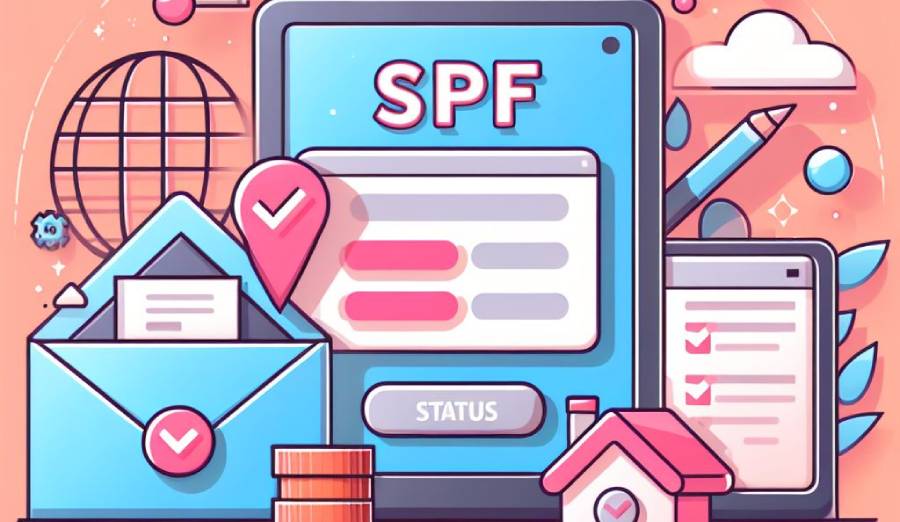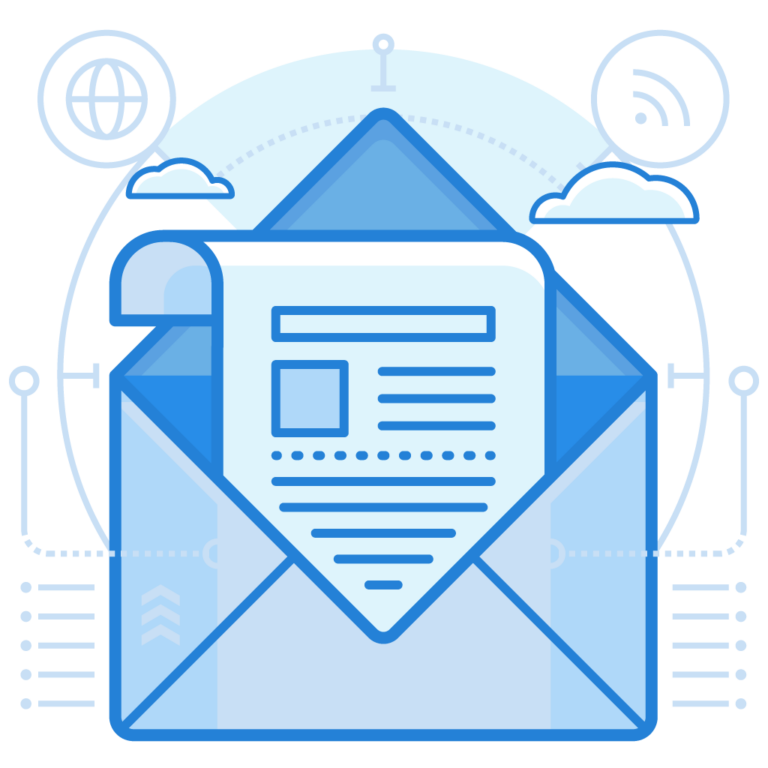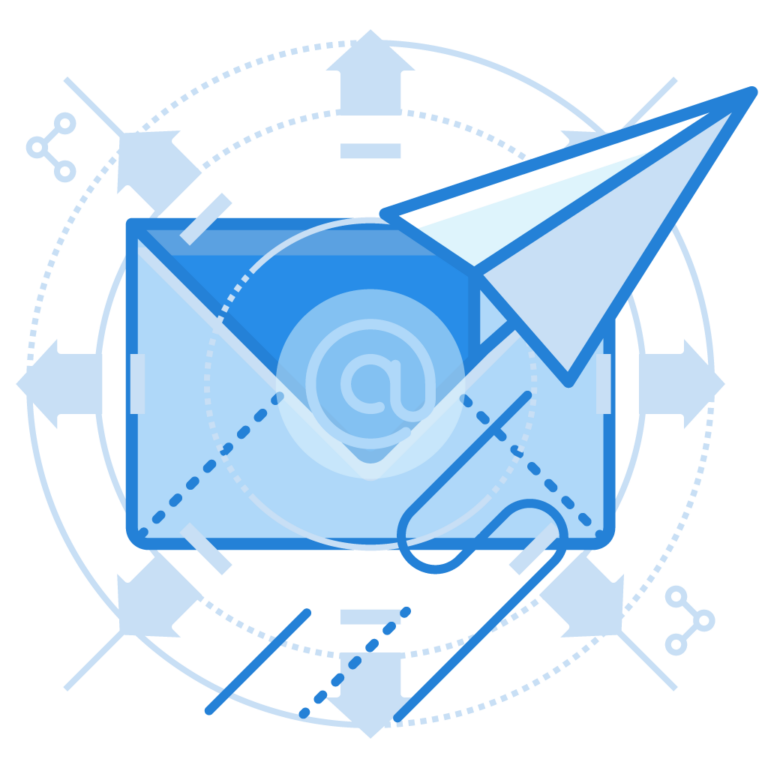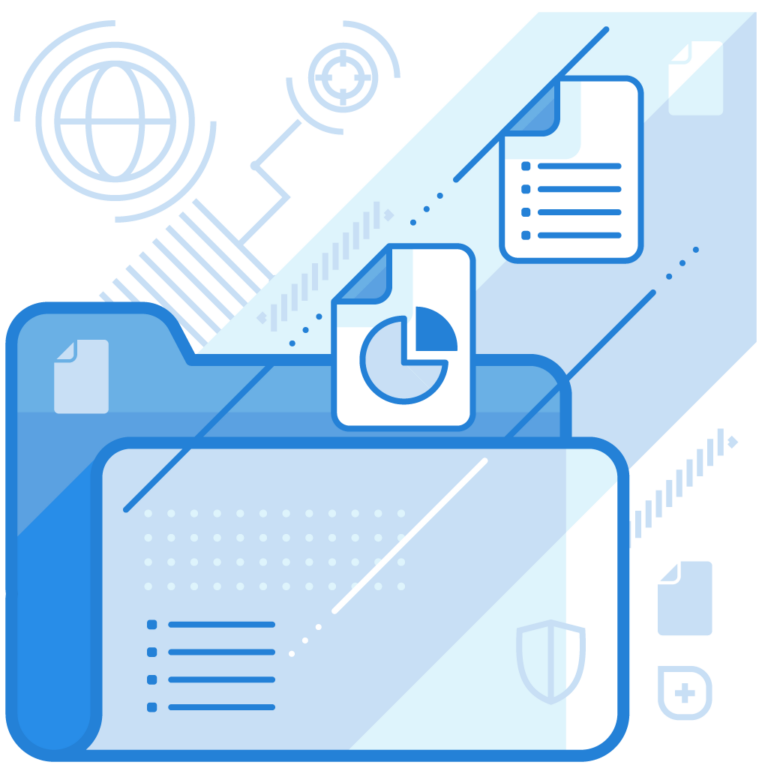Gmail sometimes guesses the SPF status of senders lacking an SPF record published in their domain’s DNS. This so-called ‘best guess’ can harm genuine communications or let a spam email pass through; thus, it’s better to shield your domain with SPF so that Gmail doesn’t have to assume authenticity. Let’s give it a closer look.
When does Gmail return SPF “Best Guess” Status?
Gmail might generate an SPF “Best Guess” status when the sender’s domain lacks a distinct SPF record in its DNS configuration. In these situations, Gmail attempts to infer the SPF policy using historical email data and sender patterns. While the “Best Guess” status is not as dependable as a clearly defined SPF record, it enables Gmail to offer a degree of email authentication.
Gmail shares no accurate answer on what factors the ‘best guess’ works on, but experts assume it could be reverse DNS between the sending IP address and sending domain, email history, and the sender’s behavior.
If Gmail has guessed your SPF status, this will be its response-
Received-SPF: pass (google.com: best guess record for domain of companyname@domain.com designates 12.43.77.991 as permitted sender)What About Other Mailbox Providers?
By far, only Gmail synthesizes SPF records or authentication statuses based on the senders’ behavior and history. The impact on your domain’s email deliverability is more pronounced when dealing with ISPs like Yahoo, Hotmail, Microsoft Outlook, and others outside the Gmail ecosystem.
However, now Yahoo (along with Google) has mandated DMARC deployment for bulk senders; and implementation of DMARC depends on SPF and DKIM. So, indirectly, both Gmail and Yahoo need you to have SPF, DKIM, and DMARC in place if you want to see your emails in the inboxes of their users.
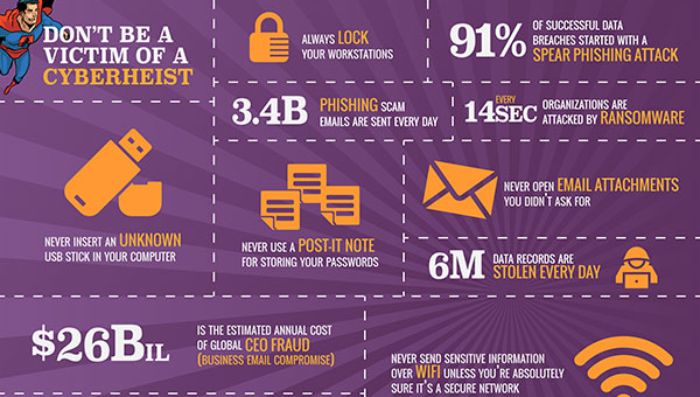
Image sourced from knowbe4.com
How Do You Avoid the ‘Best Guess’ For Your Emails?
To prevent Gmail from assuming your SPF policy, it’s better you start defining a policy in a clear and concise SPF record and publish it on your domain’s DNS. Here’s what you need to check and do-
Look for an Existing SPF Record
There can’t be more than one SPF record corresponding to a domain. So, begin by verifying no record already exists. Having multiple SPF records nullifies all of them, and your domain becomes vulnerable to phishing, spoofing, scamming, etc.
In case you find multiple SPF records, merge them into one.
Generate a Fresh SPF Record
Use an online SPF record-generating tool to develop an SPF record, including all the IP addresses and mail servers that you trust and allow to be used for sending messages. Use the right set of syntaxes (mechanisms, modifiers, and qualifiers) to specify instructions for recipients’ email servers.
Use the Right ‘Fail’ Mechanism
There are two types of SPF fail mechanisms: SoftFail and HardFail. You can set your record to either of them.
SoftFail (indicated by ~all) in SPF is like a gentle reminder rather than a strict rejection. It’s like saying, “Hey, this email doesn’t perfectly match the sender’s rules, but we’ll let it through with a raised eyebrow.” It’s a bit more forgiving, recognizing that some legitimate emails might not align perfectly with the specified policies due to things like forwarding or mailing lists.
While SoftFail doesn’t slam the door shut on an email, it does raise a caution flag and place it in the spam folder, prompting the receiving server to take a closer look or apply additional checks.
On the other hand, SPF HardFail is like a firm handshake with rules. If an email gets a HardFail, it means the SPF check is saying, “This email doesn’t follow the rules, so let’s not take any chances.” It’s a strict approach, usually marked by a “-all” qualifier in the SPF record. In this case, the email might face rejection, be treated as spam, or undergo more rigorous scrutiny.
Publish the SPF Record
After producing an SPF record and mentioning all the sending sources along with instructions for recipients’ mailboxes, add it as a DNS TXT record in your domain’s DNS settings. You can do this by navigating to your domain registrar’s control panel or DNS management interface.
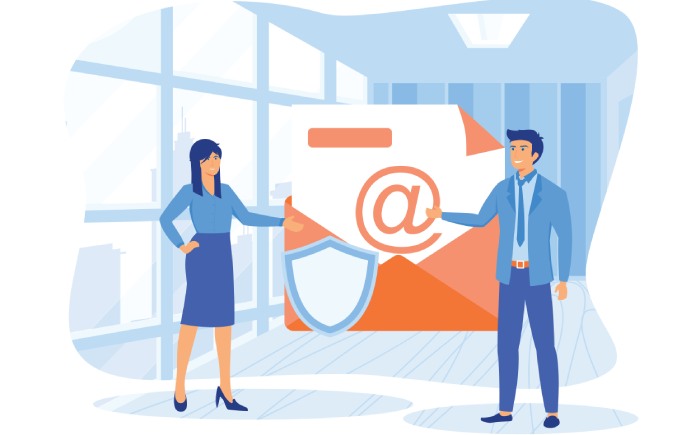
Test it
Lastly, make sure your record is non-erroneous and is working properly. Do this by running it through a credible online SPF lookup tool (also called as SPF record checker).
There are chances that your SPF record will come across the ‘too many DNS lookups error’ that arises if you exceed the maximum lookup limit of 10.
In such cases, visit us for automatic SPF record flattening that compresses your record and resolves the issue in no time so that your domain strongly fortifies cyber menaces.